Take you to make a pirate hat! In the first step, use the ellipse tool to pull out a gray long ellipse 910 x 160 pixels. Select the free transformation tool, select the manipulation deformation command in the menu bar at the top, and adjust the radian bending value to 20%.
In the second step, use the ellipse tool to pull out a gray circle of 400 x 400 pixels and place it in the middle of the arc. Use the direct selection tool (A) to move the anchor points on both sides down a bit to make the circle look more like an egg. Select two shapes, right-click and combine the shapes.
The third step is to copy the hat layer, set the fill color of the copy layer to transparent, set the border color to yellow, and adjust the thickness of the border appropriately. Use the free transformation tool to reduce it appropriately and adjust the position to achieve the effect of the above figure. Then hide the unnecessary parts, select the dark gray hat shape, switch to the rectangular tool, click the right mouse button and select. Set the feathering radius to 0 pixels. You can see a dotted line on the edge of the hat layer!
Step 4, select Select-Inselect in the menu bar above. Select the yellow hat edge layer in the layer panel and click the Add Layer Mask button at the bottom of the panel. This creates a mask that hides the excess of the yellow stripes.
Step 5, draw a small skull on the hat according to the method I taught the other day. Use the rounded rectangle tool to draw a slender white strip and copy it. Rotate them 45 degrees in different directions. So the two crossed bone patterns come out!
In the last step, let's add a turban. Use the rectangle tool to pull out a 575 × 60 pixel red long rectangle and place the layer under the hat layer. Copy the layer and change the fill color to bright red. As shown in the figure, make two vertical rectangles in the same way at the bottom right.
The copyright of this work belongs to windy. No use is allowed without explicit permission from owner.
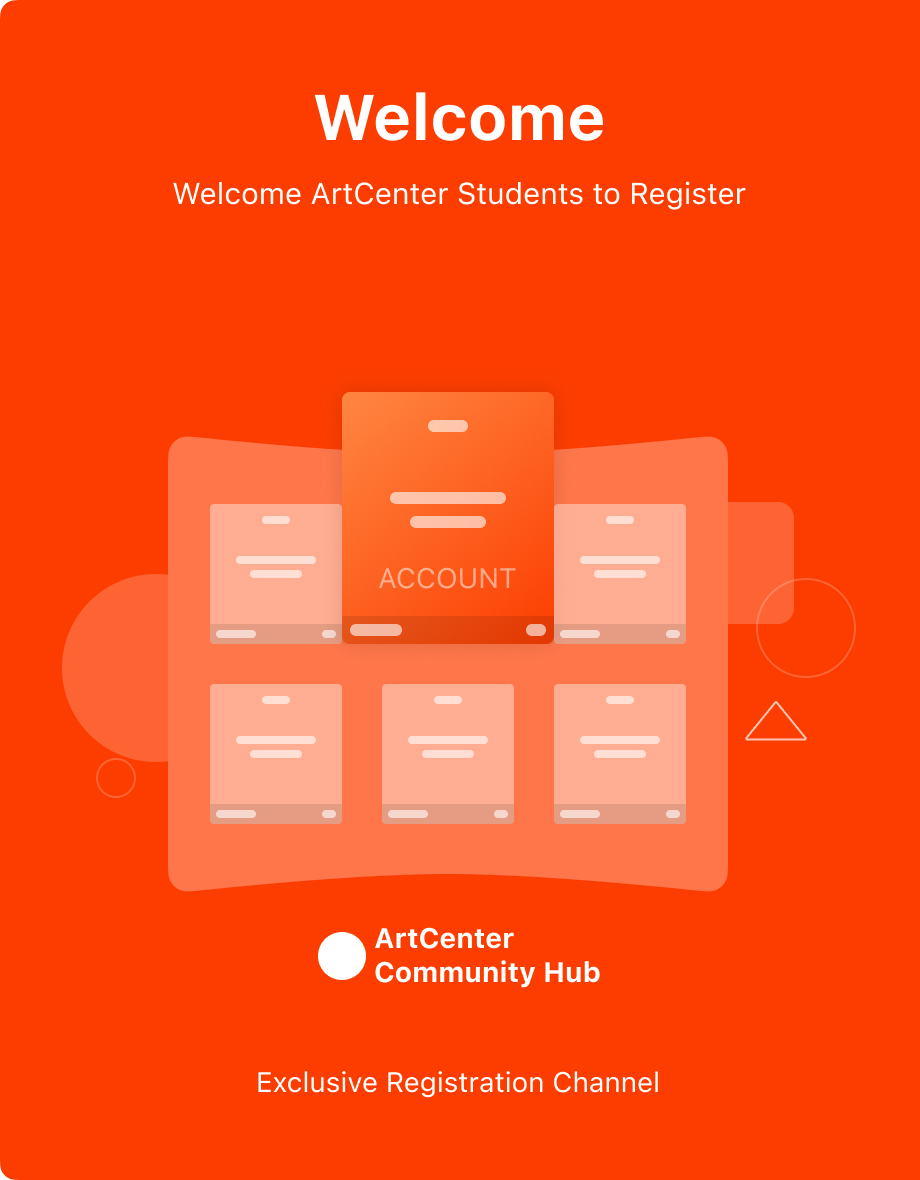
New user?Create an account
Log In Reset your password.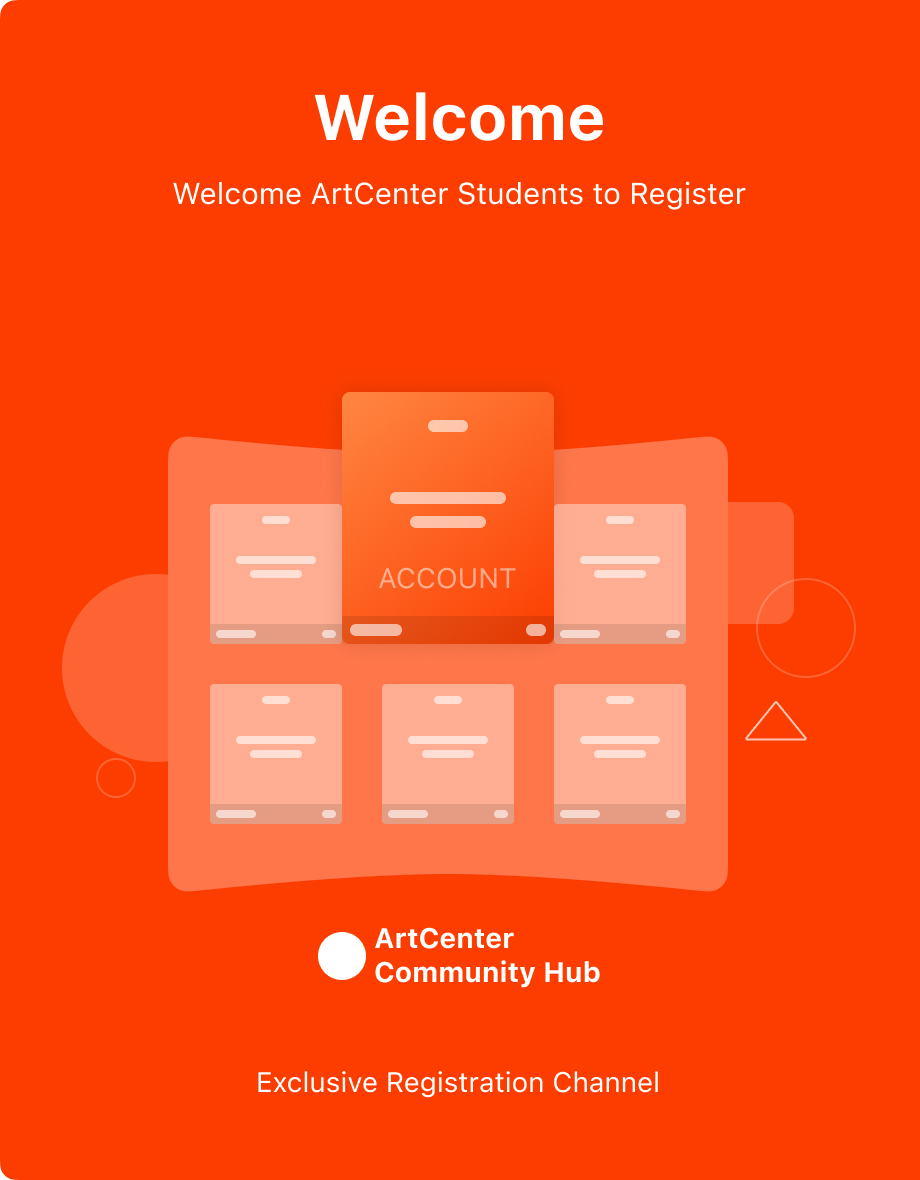
Account existed?Log In
Read and agree to the User Agreement Terms of Use.
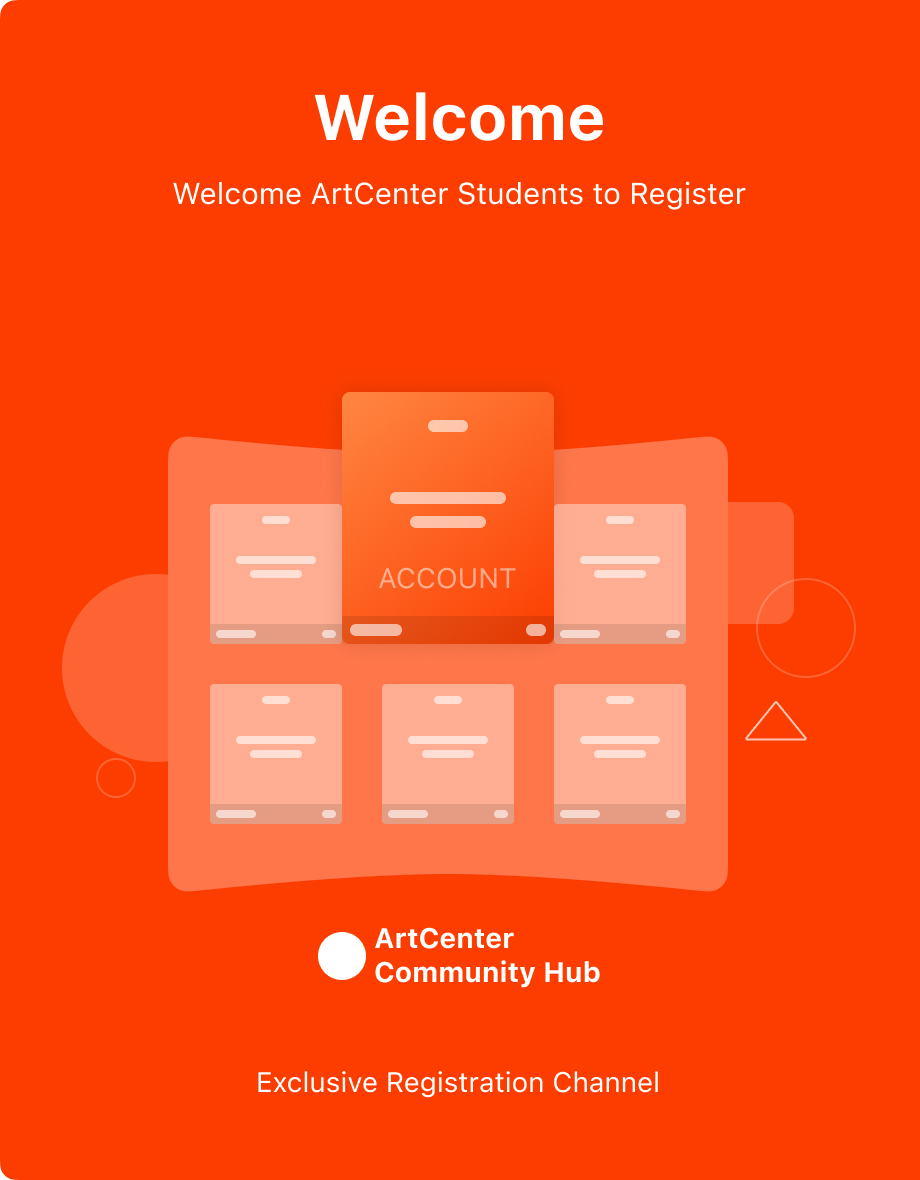
Please enter your email to reset your password
I like this tutorial, the steps are very detailed.
It's good to watch the tutorial and practice your hands every day.
Good Q's Pirate Hat
I 've learned, I 've learned